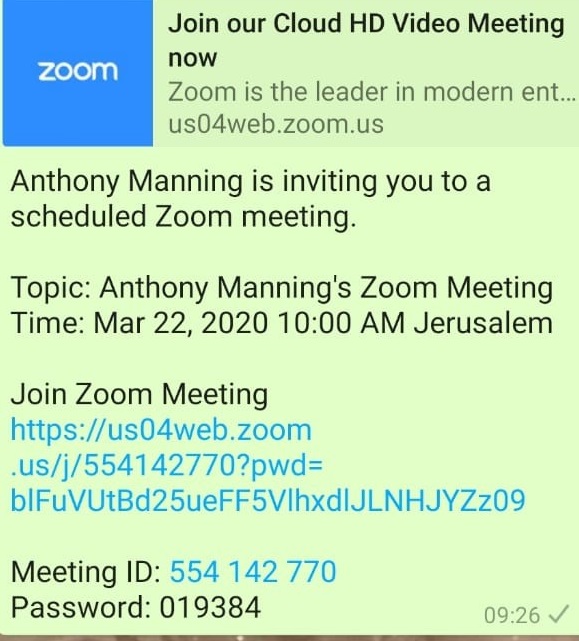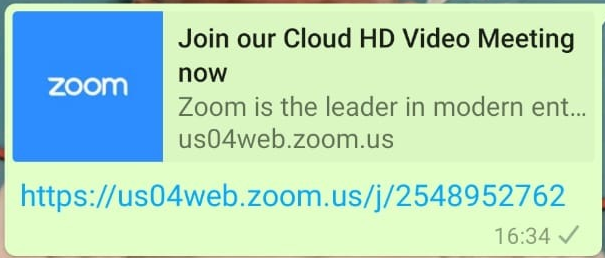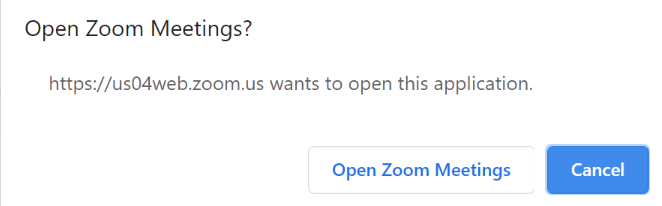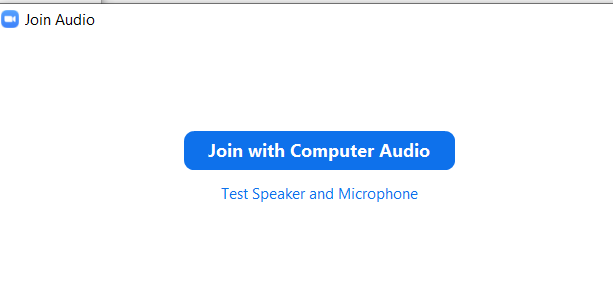OU ISRAEL CENTER SHIURIM PROTOCOLS & ADVICE FOR SHIUR PARTICIPANTS
USING ZOOM
In these very challenging times, when so many people are isolated, we all need to find ways to connect to others even more than usual. One way is through Torah learning, and the OU Israel Center has moved much of its programming onto a digital on-line platform. Some of these shiurim will be pre-recorded and accessible through links that we will send you and, of course, through our website at https://www.ouisrael.org/video-library/.
Some of the shiurim will also be live-streamed through Zoom. Many Torah educational programs are using this platform, partly because it is easy to access and simple to use. After a few Zoom shiurim, you will able to connect like a pro! But since there are many people who have not had much experience with Zoom or live-stream shiurim, we have set out below a suggested protocol and some guidance to help you get the most out of our shiurim.
Getting Connected
- You can join into a Zoom shiur either on your home computer, on a lap-top, or on a smartphone. You can even join through a non-smart phone by ‘dialing-in’ to the meeting. You do not need to have a video camera on your computer – it’s more important you see the magid shiur than the other way around – but if you do have a camera on your computer or lap top, this could be helpful too (see below). All smartphones have a camera which you should be able to easily turn on – just follow the instructions on your phone.
- You will receive an invitation to a Zoom meeting, either by email from the OU Israel Center, or perhaps by WhatsApp from someone else. The email will contain a link and wording like:
If you’d like to view Rabbi Manning’s shiur live via webcast, please click on the link below: https://www.ouisrael.org/live/#
A WhatsApp invitation to a Zoom shiur can also look like this:
or like this:
In each case, just click on the link and Zoom should take you straight to the shiur. If this is the first time that your device has used Zoom, it will ask you to click and download the program. Please click “Download from Zoom” and follow the instructions. Zoom is a safe program and should not cause any problems for your device.
- Note that you can send this link on to other people so that they can join the shiur if they wish. We’re happy to see more people on the program!
- When you click on the link to enter the Zoom shiur, your device may take you straight into the shiur. If so, you’re up and running! Or you may receive a prompt which asks you “Join Meeting”. Please click that. Alternatively, if you’re using a computer, you may see a prompt like this:
Just click “Open Zoom Meetings” and you should be in the shiur.
- If you’re on a computer, there may one last step to join the shiur in order to connect to your computer audio. You may receive a prompt like this:
Click “Join with Computer Audio” and this will enable you to hear the shiur through your computer speakers and also to use your microphone.
- If you have difficulties connecting with the shiur please contact David Hochhauser hochd@ou.org.
During the Shiur
- As we mentioned above, Zoom is very simple to use. Once you’re in the meeting, you should see a Zoom screen which looks something like this (may not be at the Kotel though!)
Please note the buttons at the bottom of the screen. If they don’t all appear on your screen, that is not a problem. You can get them to appear by holding your cursor over the Zoom screen.
- The most important buttons to remember are these three. Best not to press any of the others!
STOP
MUTE
CHAT
Mute: It is VERY IMPORTANT that you make sure that your microphone is muted at all times during the shiur. There may be a large number of people on the Zoom shiur (could be 50+) and, if your microphone is on, everyone else on the shiur can hear what you are saying. In fact, when multiple microphones are switched on, what happens in practice is that there is a lot of feedback, echo and chaos, and no one will be able to hear the shiur properly. The magid shiur will be able to mute ALL participants’ microphones centrally, and we will ask them to do that. But if your microphone turns on, please mute is as soon as possible. When your microphone is muted, you should see this icon:
UNMUTE
During Zoom shiurim, please do not interrupt with verbal comments on the microphone. Clearly, this is likely to be chaotic. If the shiur comprises a small group and the magid shiur would like more interactive participation, they will let you know. In such a case, you can unmute your microphone when you want to speak. But please remember to re-mute the microphone immediately afterwards to avoid confusion. As mentioned, the assumption for most shiurim should be that NO verbal comments should be made.
- Video: You can choose whether you want your video to be on or off. The magid shiur may have a preference and will make that clear at the start of the shiur. Most magidei shiur much prefer to be able to see your face (and your smile!) while they are giving the shiur since that makes it much easier for them to communicate with the group. So, if you are comfortable with having the video on, we would encourage that. But it is your choice and you should do what you’re most comfortable with.
If you see:
STOP VIDEO
that means your video is ON
If you see:
START VIDEO
that means your video is OFF
- Chat: For the more advanced and/or adventurous participants, you have the facility to Chat with the magid shiur, other people on in the group or with everyone together. If you press the Chat icon, this will open a new chat window at the side of your screen and you can write comments or questions. Since this can be confusing, the magid shiur will tell you at the start of the shiur if they are happy to receive online chat comments or questions. In any event, please only post comments and questions which are important. Again, if you’re not interested in, or comfortable using this Chat feature, best to leave well alone!
- Other Reactions: You may also see a button at the bottom of the screen that looks like this:
REACTIONS
If you press this, you can click on a thumbs up or applause which looks like this:
THUMBS UP
Your reaction will appear briefly on your window and can be seen for a few seconds
by other people in the group. Fortunately, Zoom does NOT have a ‘thumb-down’ or ‘boos’ feature!!
Leaving the Shiur
To leave the shiur, simply click on “Leave the Meeting” or close your Zoom window.
We hope that these guidelines are clear and helpful. If you have any questions, please let us know by emailing us at hochd@ou.org.
Wishing you and your family good health and continued positivity, and looking forward to reconnecting in person as soon as possible.